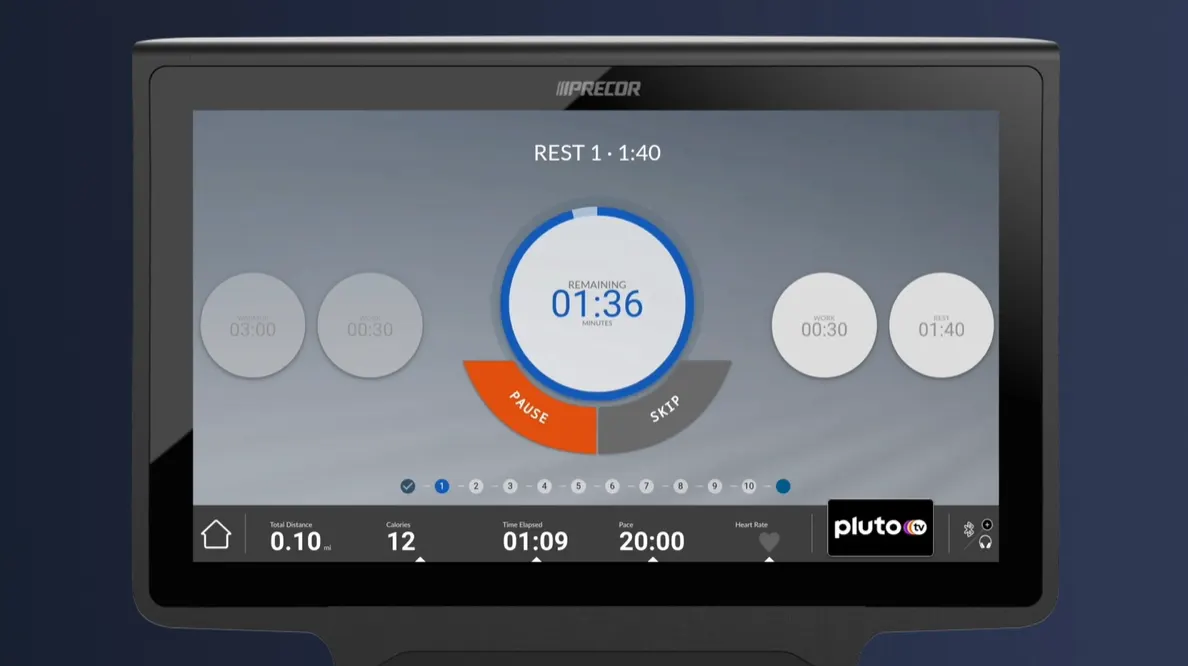How to Cast Media on Precor Touchscreen Consoles
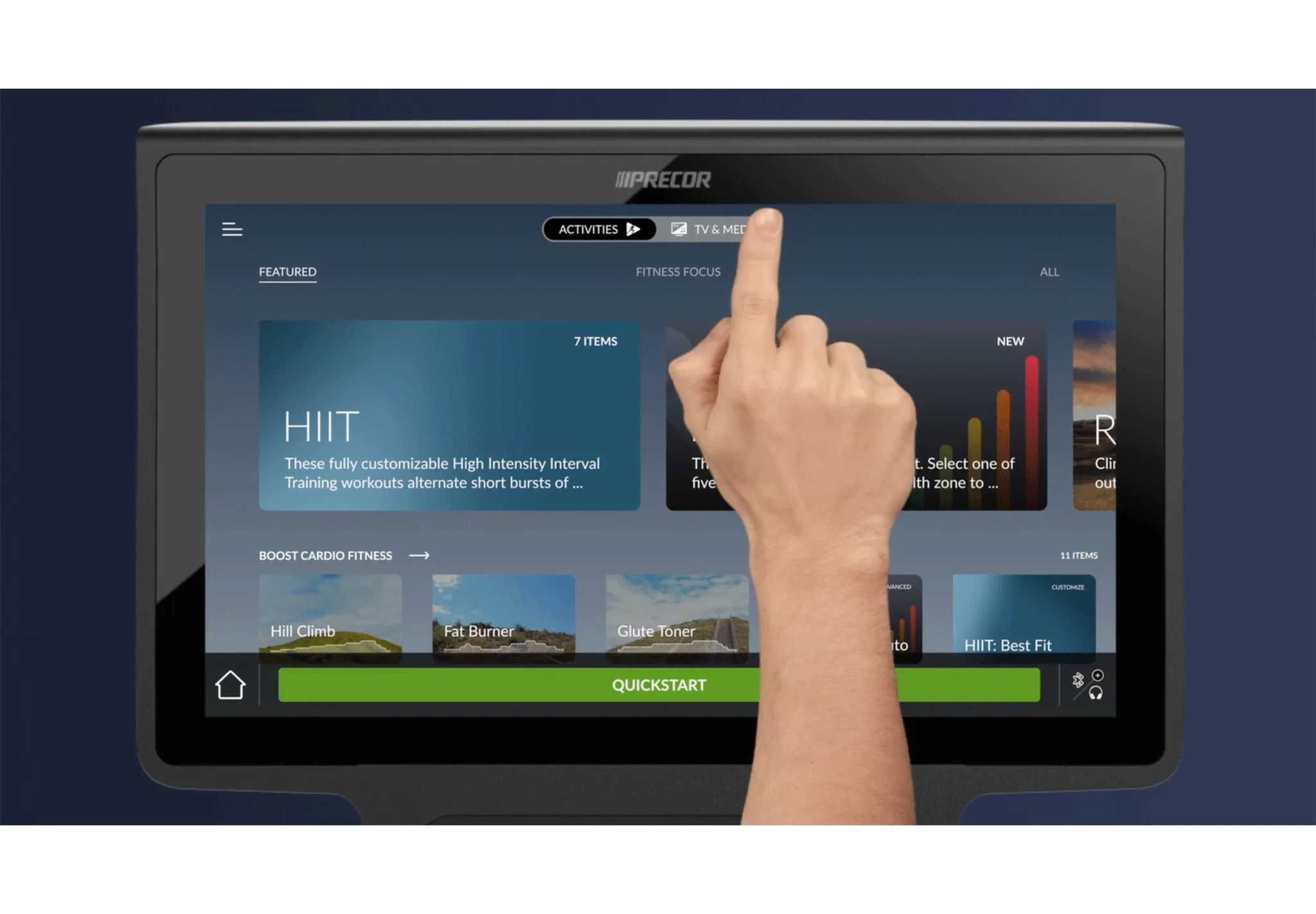
Step 1
Tap the TV & Media Tile
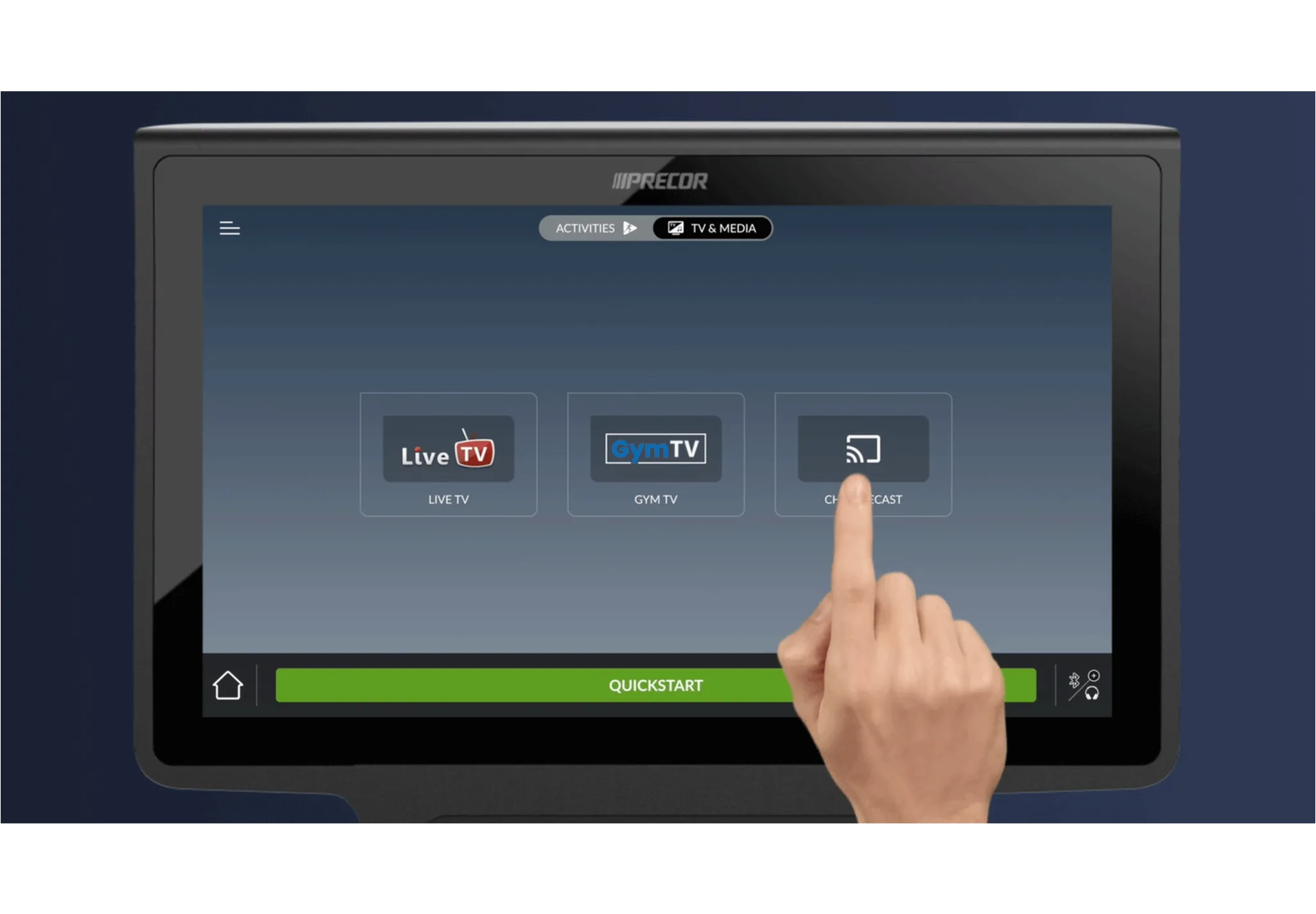
Step 2
Tap the casting icon.
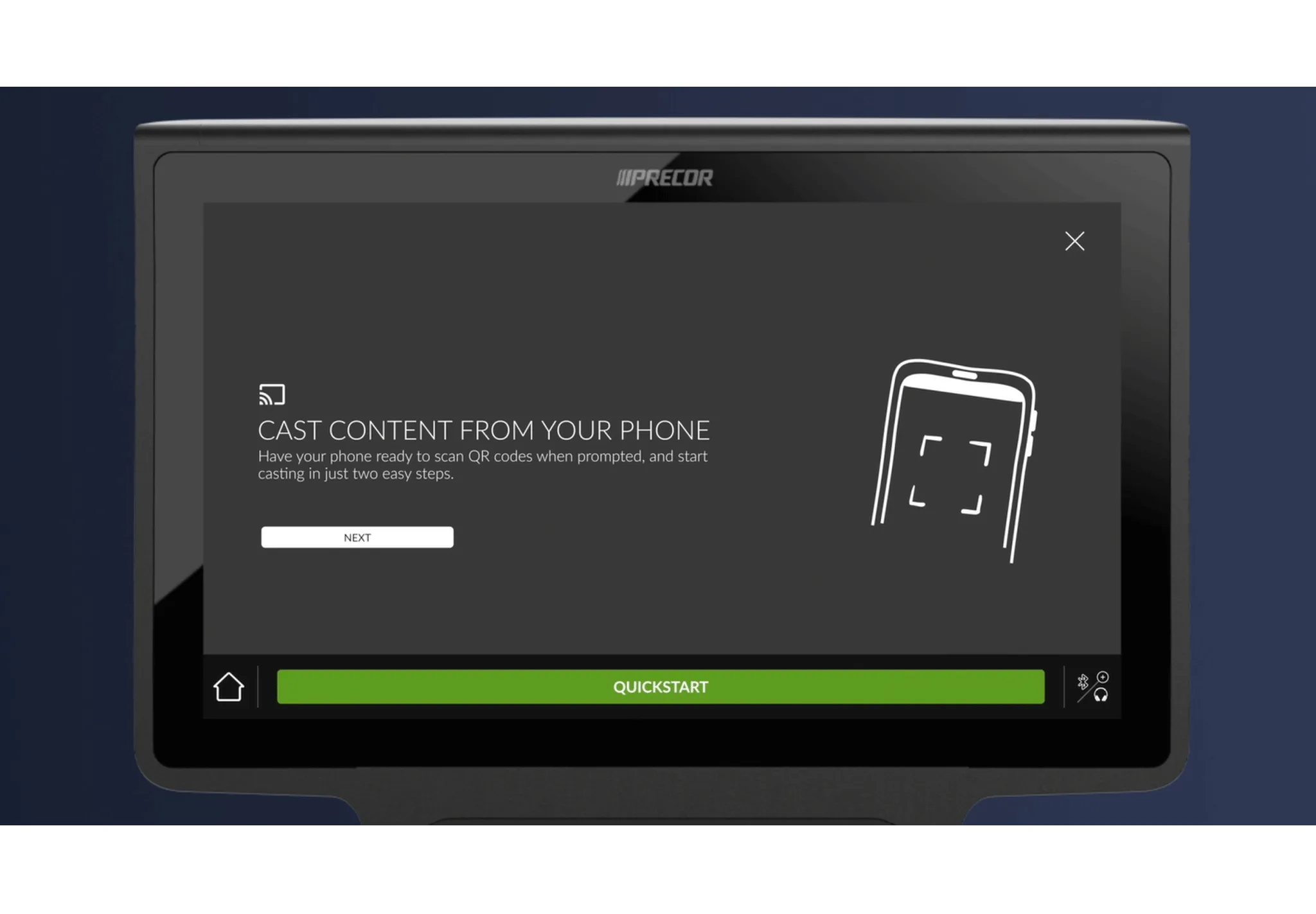
Step 3
Hit Next and follow prompts to connect your phone.
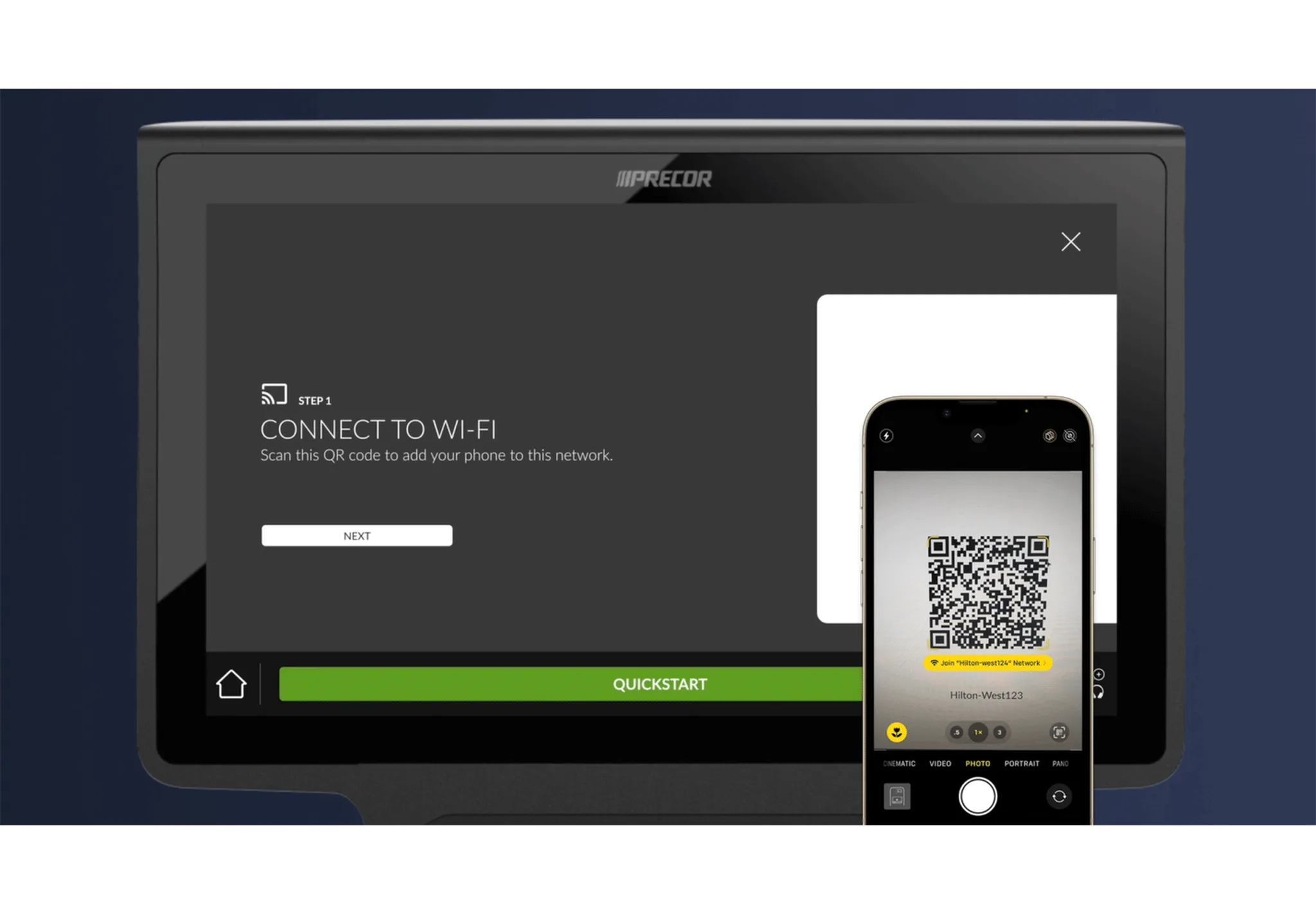
Step 4
First, open your camera and scan the QR code to connect your phone to the facility Wi-Fi. Select Join Wi-Fi Network.
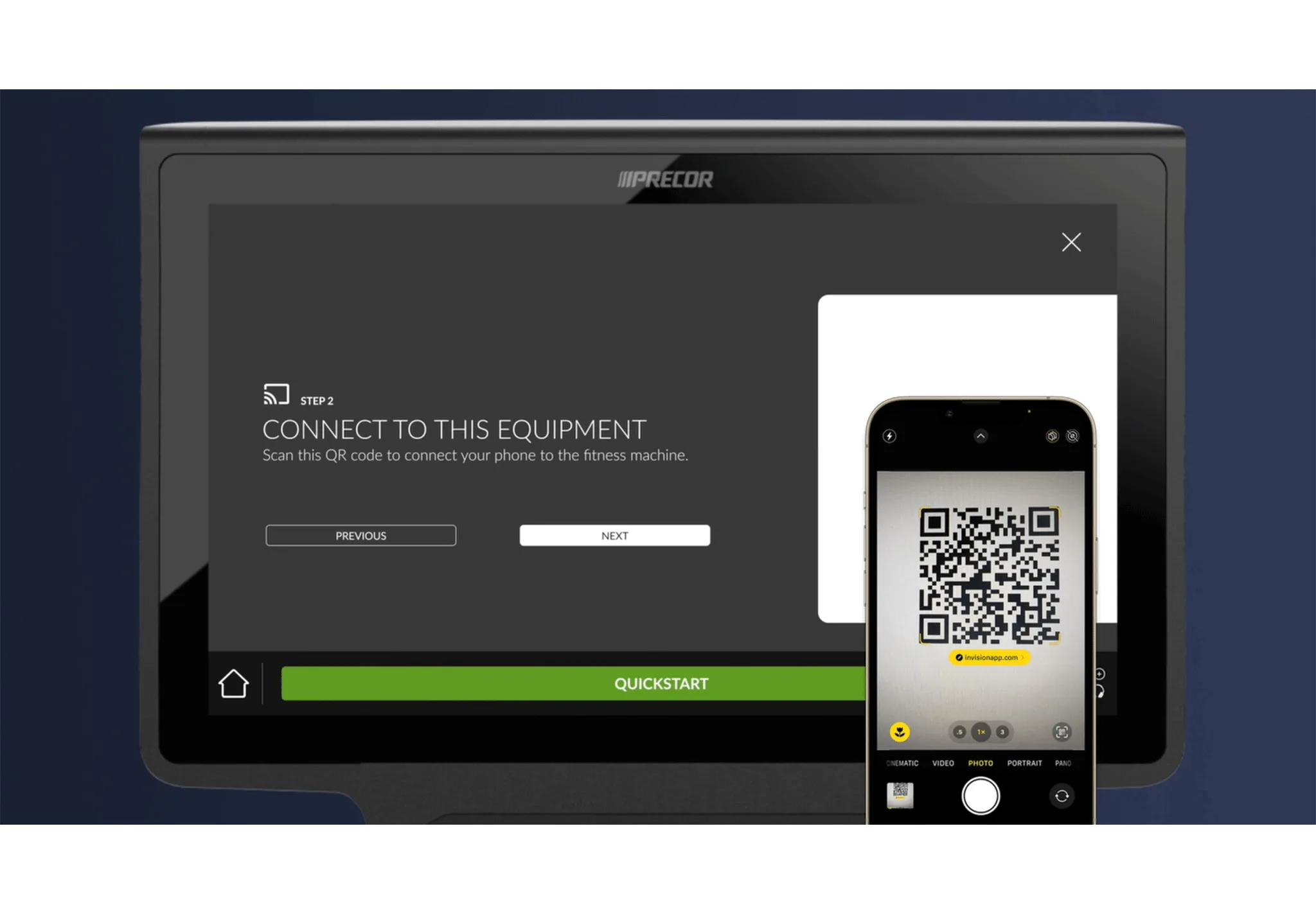
Step 5
Tap Next and scan a second QR code to create a secure connection to the console.
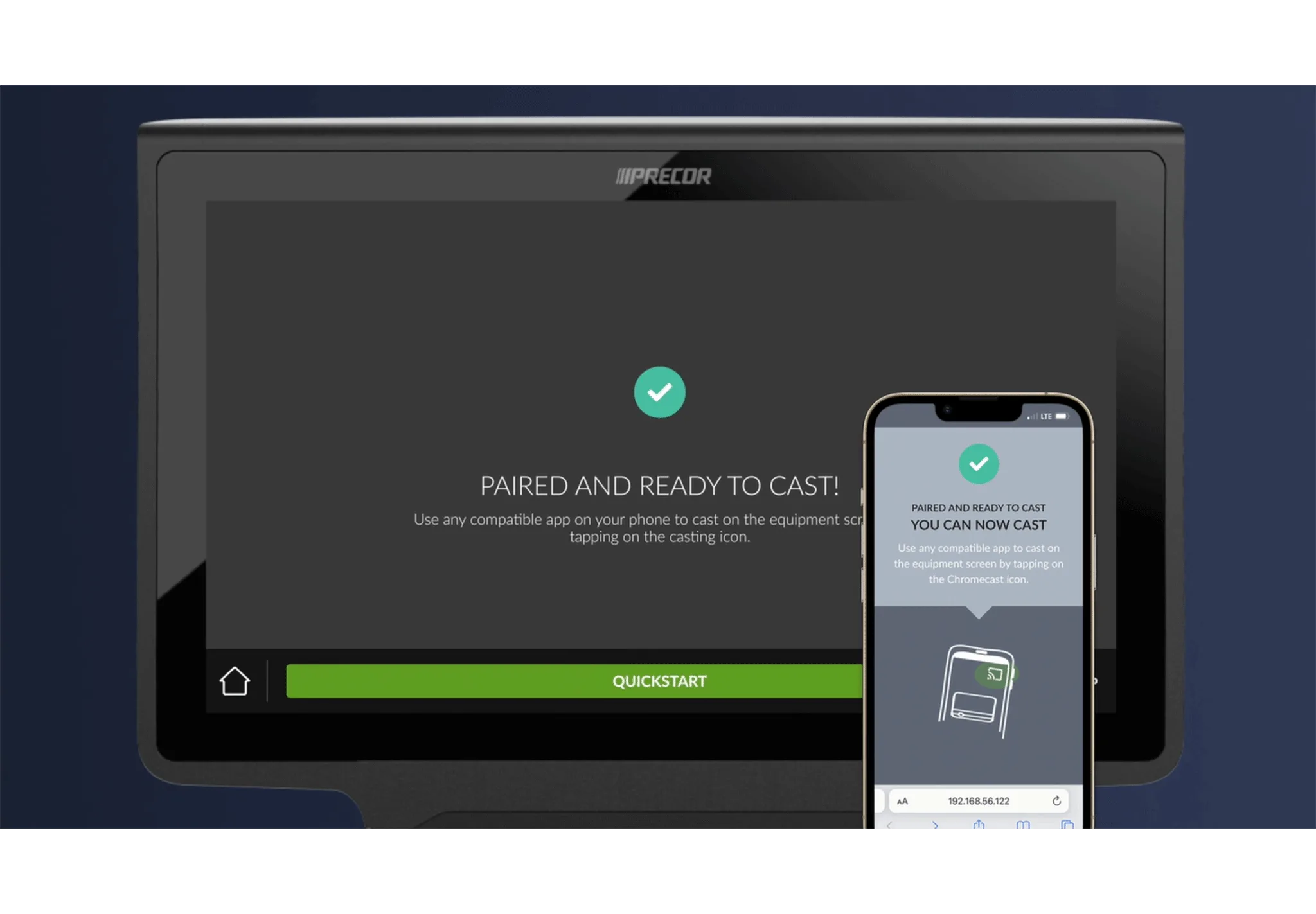
Step 6
Tap Next to see confirmation of your connection on the screen and phone.
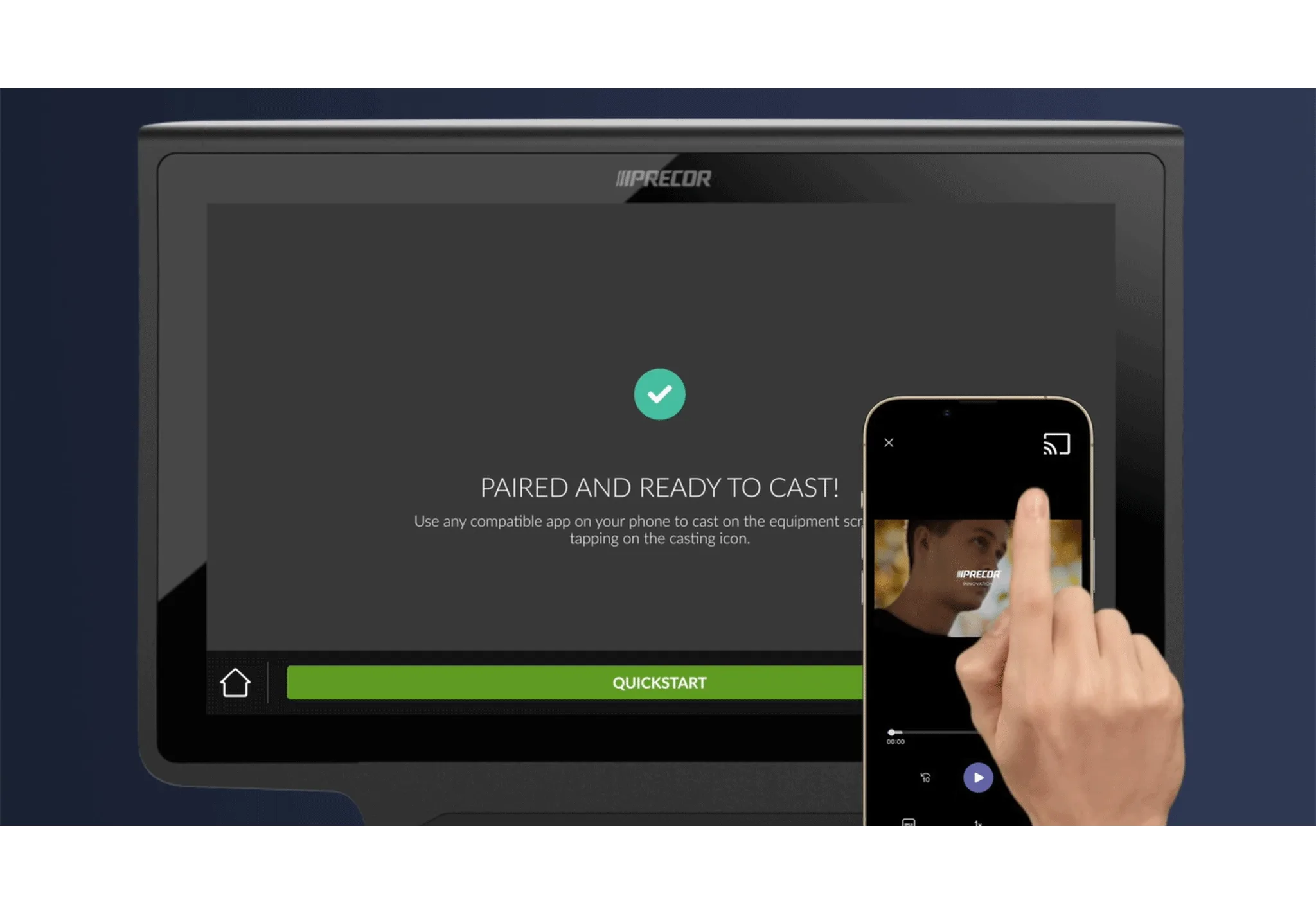
Step 7
Open up an app and tap the casting icon.
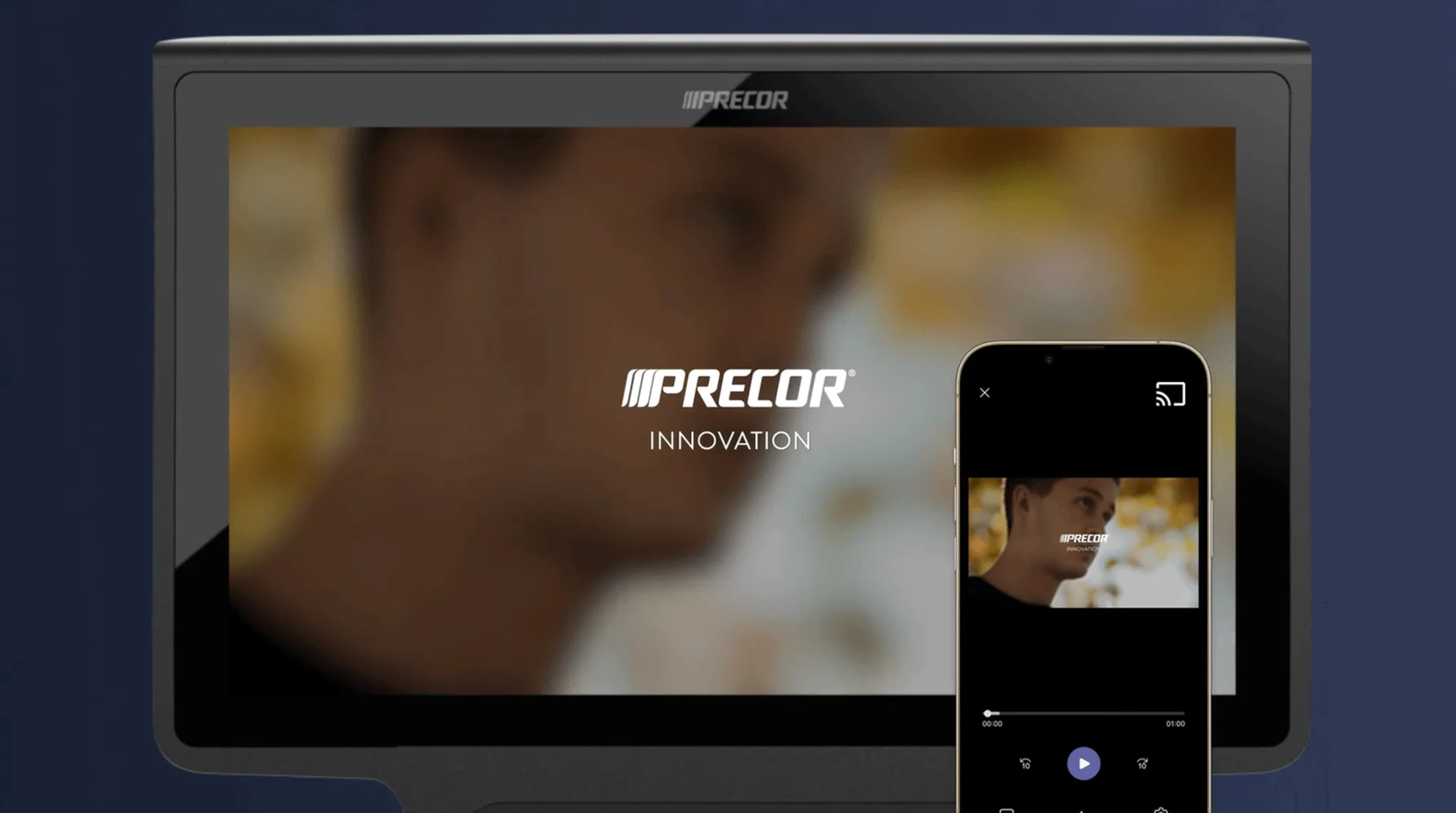
Step 8
Select the Precor console and enjoy your content.
PrecorCast FAQs
How do I get my Bluetooth headphones to connect?
Tap the pairing icon in the bottom right corner and follow the prompts to connect your headphones. If your headphones have a case, you may need to have it with you to pair.
When I open an app, I do not see a casting icon. What do I do?
PrecorCast leverages Chromecast technology, and works with thousands of apps. If a casting option does not appear, go into your phone settings and make sure the local network is turned on for your chosen app. At this time, PrecorCast is not compatible with Apple TV.
When I end my workout, how do I break the connection between my phone and the console?
When you hit Done on a workout, the connection between the phone and console ends. The console does not retain any information from the phone.